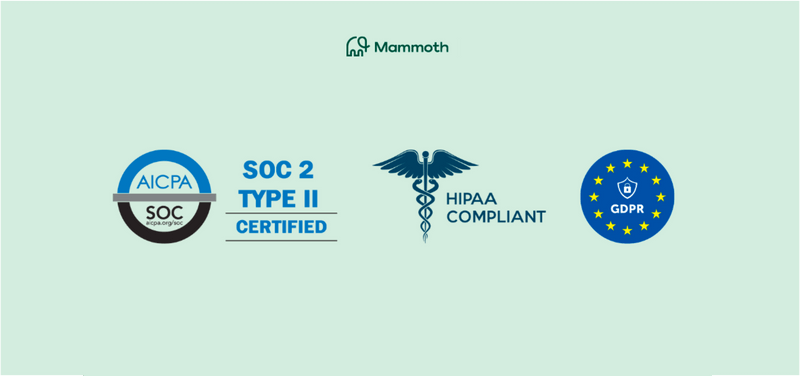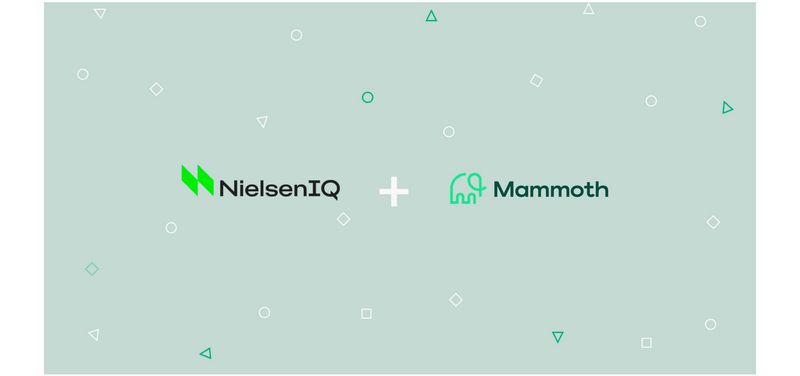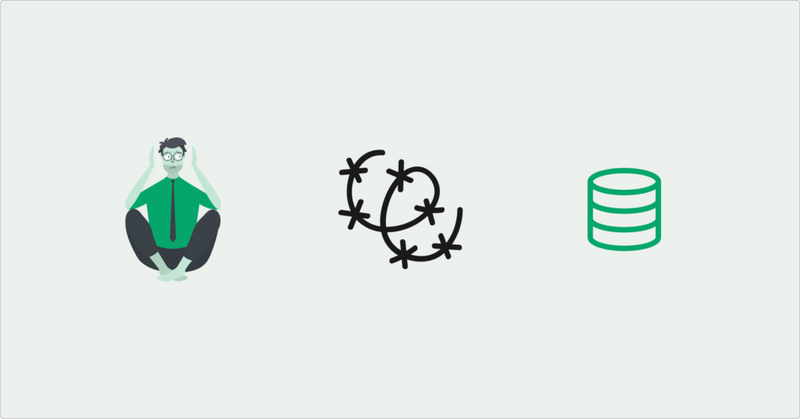The ability to tell a compelling story with data is a rare skill. You can, however, depend on business intelligence tools like Microsoft’s Power BI to bring your data to life. Power BI dashboards are a great way to convert your insights into a story with beautiful interactive reports and dashboards.
However, creating an aesthetic dashboard can be daunting. Especially if you are starting from scratch. As much as we would like to, not all of us can design an aesthetic dashboard. So if you are wasting hours choosing the right color combinations and charts for your reports, Power BI templates are what you need!
What are Power BI templates?
Power BI templates help you jump-start the process and take away a lot of your design burden. That said, pre-built templates don’t work for everyone since everyone’s data structure is different. Nonetheless, a little design inspiration can go a long way in getting started with your perfect Power BI dashboard.
That’s why we have put together this guide with stunning Power BI templates that you can learn (or steal ;)) from. These Power BI dashboard examples are based on real dashboards created by our clients. We have categorized this list by industry, department, and role for easy navigation.
We hope you find this useful.
Templates by Industry
Power BI templates for Financial services
Financial dashboards show a company’s financial position. They can vary depending on different business needs, but there are some obvious overlaps. Most financial dashboards tend to contain P&L reports, revenue/budget reports, expense reports, and so on.
Check out these fantastic Power BI dashboard examples for Financial services:
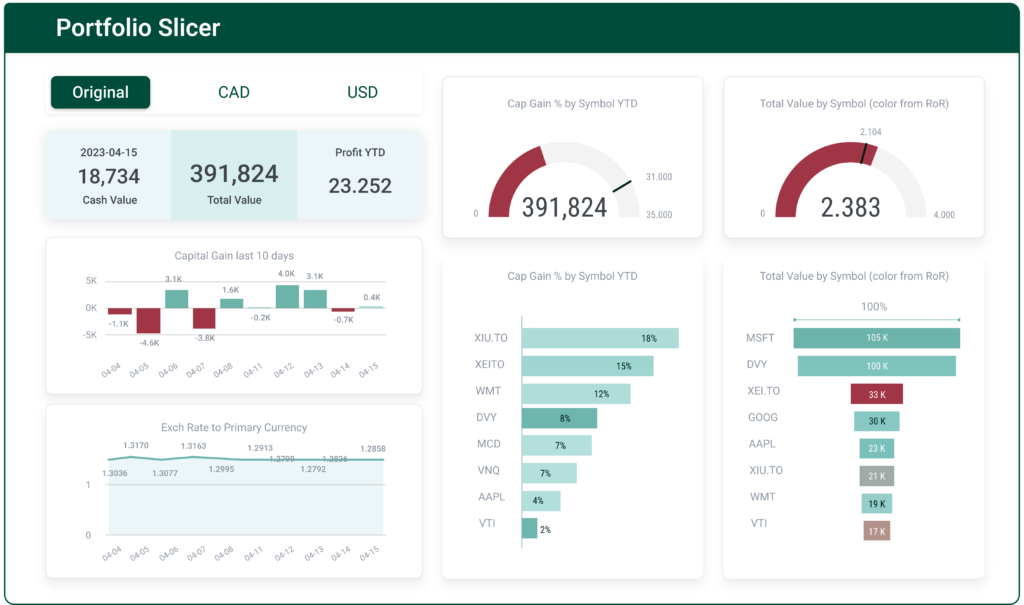
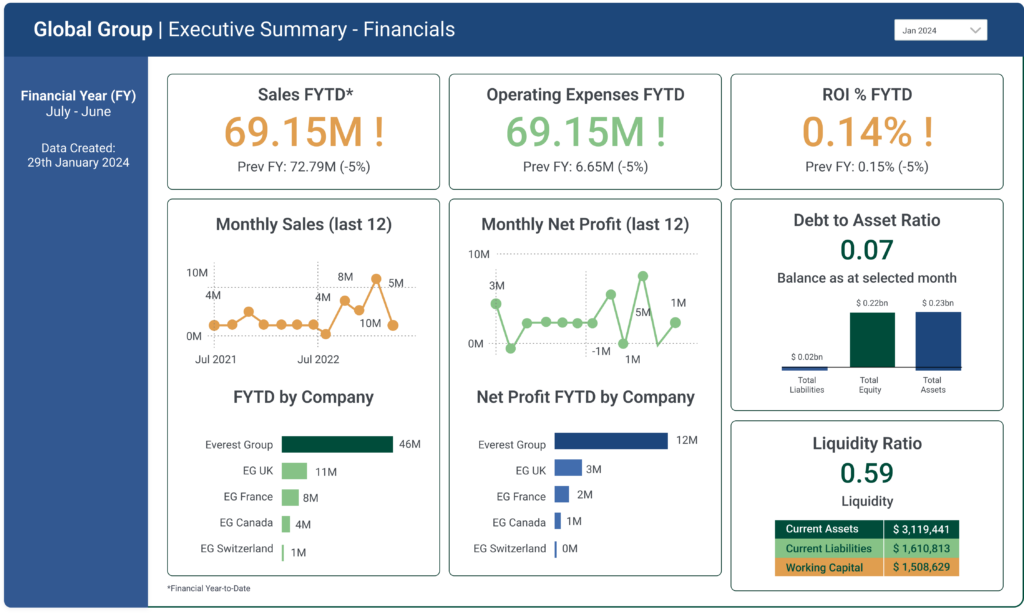
If you are looking to download detailed variations of financial dashboards, check out these paid Power BI report templates.
Tips to create an effective financial dashboard:
- Functionality: Identify the key KPIs. Present what matters the most.
- User-friendliness: Avoid using 20 different reports. Use 5 instead. Add drill-downs if you want but refrain from cluttering the dashboard.
- Context: Provide context where possible. Define metrics. Make it easier to conceptualize each category.
- Design: Avoid loud and contrasting colours. Your design should accentuate the story, and not hijack it.
Charts to use:
Commonly used chart types for finance dashboards include:
- KPI Indicators: Used to showcase key financial performance indicators, such as profit margins, return on investment (ROI), or liquidity ratios.
- Line Charts: Used to visualize trends in financial data over time, such as revenue, expenses, or profit margins.
- Column and Bar Charts: Facilitates comparison of financial metrics across different categories, like monthly revenues, expenses, or budget allocations.
- Pie Charts: Helps to represent the composition of a whole, such as the distribution of expenses or revenue by category.
- Tables: Lets you display detailed data, showing individual records or granular information.
Are you looking for help with designing your finance Power BI dashboard? Get in touch with our data experts today!
Power BI templates for CPG
Consumer Packaged Goods or CPG dashboards usually represent sales and inventory reports. Apart from the common KPIs, CPG dashboards can also be used to identify and predict market trends, or to monitor the supply chain.
The following Sales report of an FMCG giant is a great example of Power BI template:
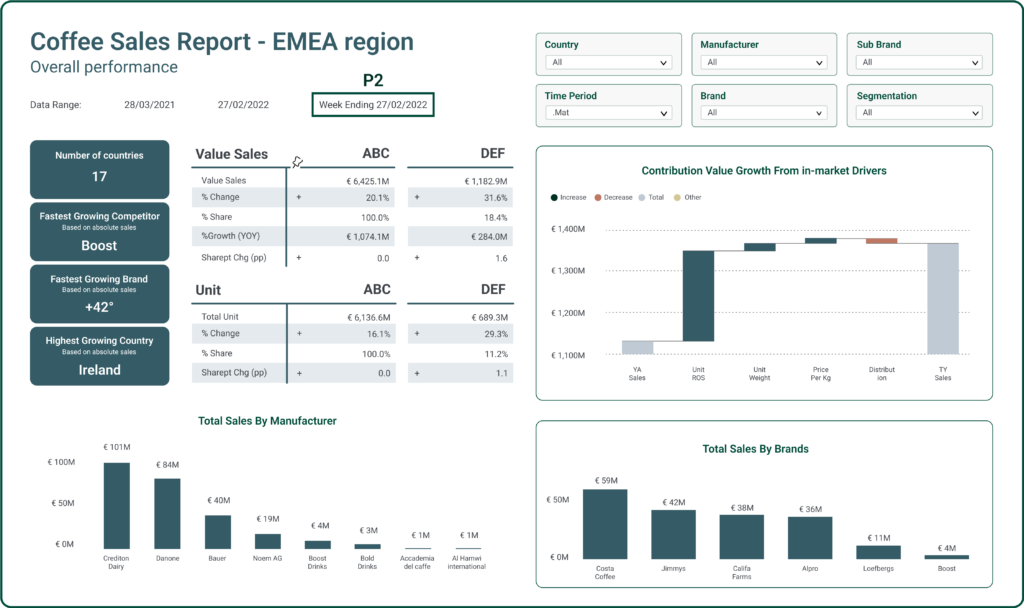
Tips to create an effective CPG dashboard:
- Relevance to Stakeholders: Tailor the dashboard to the needs of stakeholders and the business.
- Interactivity and Drill-Down Options: Incorporate interactive elements like filters, slicers, and drill-down options. Adding slicers and filters could be applied to any dashboard for that matter. This enables users to explore the data at different levels of detail, gaining deeper insights into specific financial metrics or trends.
- Visual Consistency: Maintain a consistent visual style throughout the dashboard, including color schemes, fonts, and branding elements. Consistency enhances the overall professionalism and usability of the dashboard.
Case Study: Check out how Starbucks consolidated 1B+ rows of data into an interactive Power BI dashboard.
Charts to use:
Commonly used chart types for CPG dashboards include:
- KPI indicators: Used to show the business’s key performance indicators.
- Line Charts: Used to display trends in sales and revenue over time.
- Area Charts: Used to show the contribution of different product categories to total sales.
- Stacked Bar Charts: Illustrate the distribution of inventory across different products or warehouses.
- Matrix: Enables cross-tabulations, allowing users to analyze the intersection of two or more dimensions. In addition, it provides an overview of key metrics.
- Gauge Charts: Provide a quick view of inventory levels against predefined thresholds.
- Map Visualizations: Geographically represent supply chain nodes for better visibility.
Are you looking for help with designing your CPG Power BI dashboard? Get in touch with our data experts today!
Power BI templates for Healthcare
Healthcare Power BI dashboards provide an overview of patient care data, clinical research and trials, operational efficiency, and resource allocation of a healthcare firm. Healthcare data is sensitive, so knowing what data to present and to what level is critical. The reports and dashboards should be secured as per HIPAA.
Here’s a beautiful example of a healthcare dashboard from the Power BI templates gallery:
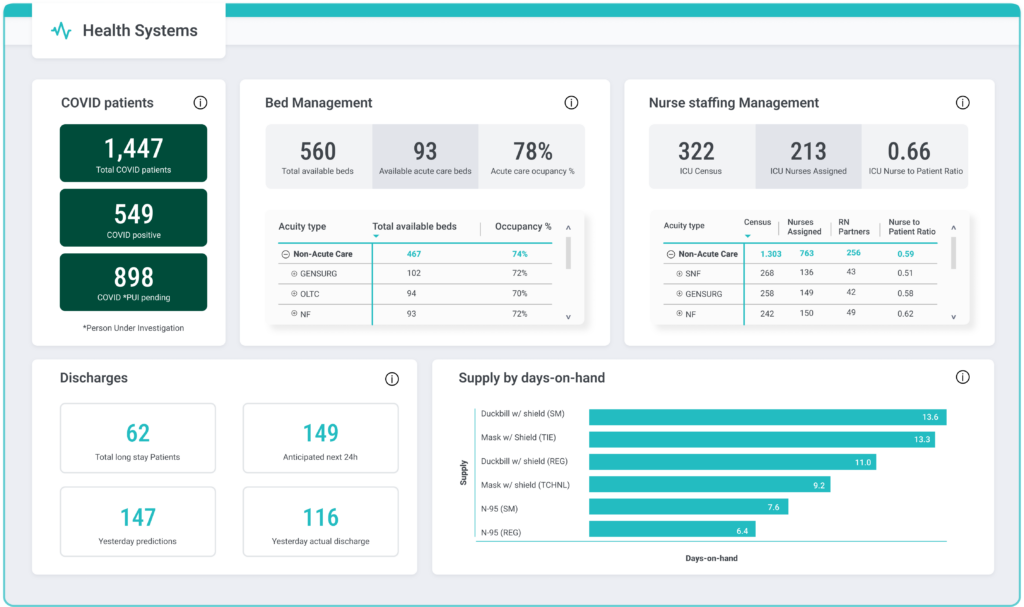
Tips to create an effective Healthcare dashboard:
- User-Friendly Design: Ensure a user-friendly interface with intuitive navigation for healthcare professionals and stakeholders.
- Security and Compliance: Implement robust security measures to protect sensitive healthcare data and ensure compliance with privacy regulations.
- Predictive Analytics: Include predictive analytics to forecast trends, patient outcomes, and resource needs for proactive decision-making.
- Performance Monitoring: Monitor and visualize key performance indicators related to hospital operations, resource utilization, and financial metrics.
- Integration with EHR Systems: Integrate with Electronic Health Record (EHR) systems to provide a seamless flow of patient data for comprehensive insights.
- Interactivity and Drill-Down Capability: Incorporate interactive elements for users to drill down into specific data points and gain detailed insights.
Charts to use:
Depending on the dashboard requirements, the following charts are commonly used for healthcare Power BI dashboards:
- Line Charts: Visualize trends over time for metrics like patient admissions, discharge rates, or bed occupancy.
- Bar Charts: Compare metrics across different categories, such as the number of patients by department or the distribution of diagnoses.
- Pie Charts or Donut Charts: Represent the composition of a whole, such as the distribution of patient types (inpatient, outpatient).
- KPI Indicators: Showcase key healthcare performance indicators using visual elements like gauges, scorecards, or data cards.
- Stacked Area Charts: Visualize the contribution of different departments or units to overall patient metrics.
- Heat Maps: Display variations in healthcare metrics across different dimensions, such as patient satisfaction scores by department.
- Gauge Charts: Provide a visual representation of key performance indicators (KPIs) like patient satisfaction or compliance rates.
- Bubble Charts: Represent three dimensions of data using the size and color of bubbles, useful for comparing multiple metrics simultaneously.
Templates by Department
Power BI templates for Marketing
Marketing Power BI dashboards provide a comprehensive overview of various marketing functions such as PPC, SEO, Content, and Social Media. Each of these functions can have different KPIs and the dashboard should show that.
Here’s a perfect Power BI template example for Marketing:
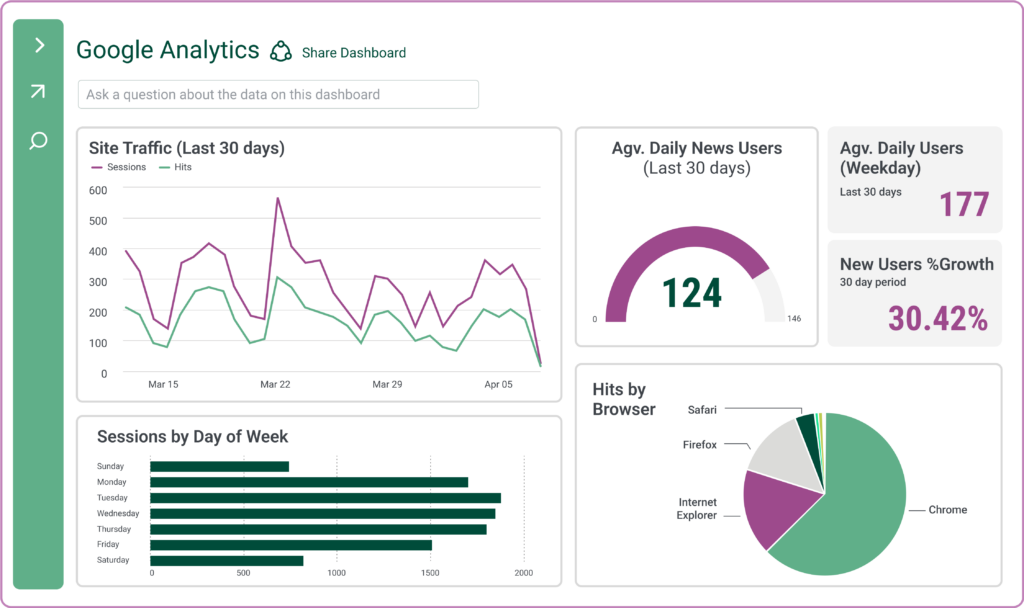
Tips to create an effective Marketing dashboard:
- Key KPI Measurement: Include performance metrics like conversion rates, click-through rates, and return on investment (ROI). Include customer segmentation details like demography, behaviour, etc, and engagement details for social media.
- Variety: Use a mix of different chart types. It adds character to the dashboard and keeps it from being boring.
- Context and Story: Even though each function has its own KPI, highlight their dependencies and bind the reports together to have an impactful dashboard.
Charts to use:
- Line charts: Illustrate trends and changes over time for metrics like website traffic, leads, or sales.
- Segmentation Charts (Pie, Bar): Illustrate customer segments based on demographics, behavior, or purchase history.
- Funnel Charts: Track the customer journey from awareness to purchase.
- Stacked Column Charts: Represent the impact of promotional activities on sales by product category.
- Heat Maps: Visualize relationships between products and identify frequently co-purchased items.
Are you looking for help with designing your marketing Power BI dashboard? Get in touch with our PowerBI experts today!
Power BI templates for Sales
A Sales Power BI dashboard represents key sales data like — gross sales, gross margin, revenue, customer interactions, and pipeline status. It provides real-time insights, enabling teams to track performance, analyze trends, and make data-driven decisions to boost sales efficiency and capitalize on growth opportunities.
Check out the following sales dashboards for Power BI:
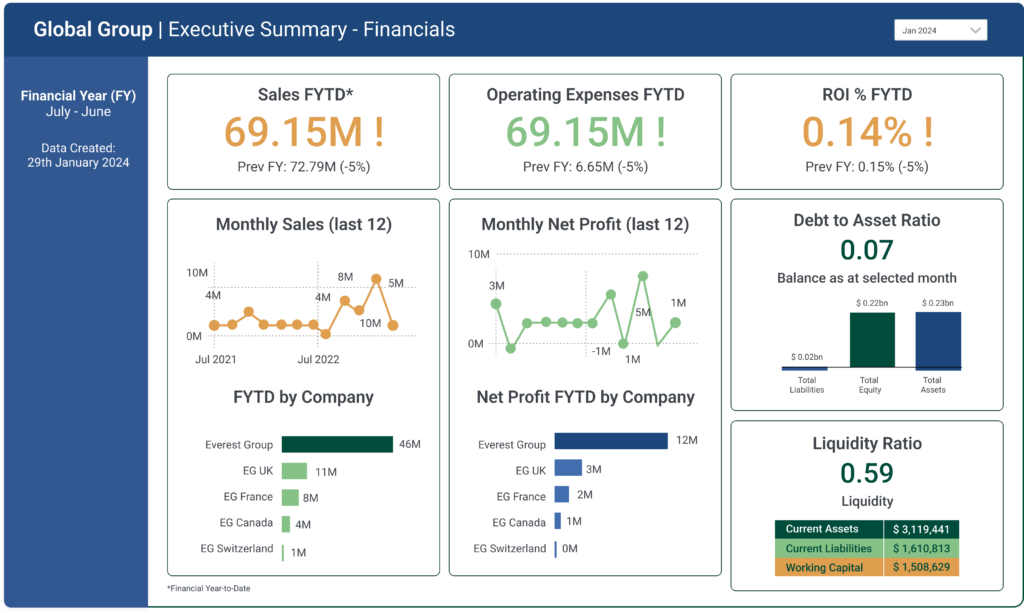
Tips to create an effective Sales dashboard:
- Sales Pipeline Analysis: Visualize the sales pipeline stages, conversion rates, and identify potential bottlenecks to optimize the sales process.
- Revenue Forecasting: Leverage Power BI for accurate sales forecasting by analyzing historical sales data, market trends, and other relevant factors.
- Customer Relationship Management (CRM) Integration: Integrate with CRM systems to track customer interactions, lead conversion, and customer retention metrics.
Charts to use:
- Line Charts: Visualize trends in sales over time, allowing users to identify patterns and fluctuations.
- Bar Charts: Compare sales data across different categories, such as products, regions, or sales channels.
- Funnel Charts: Represent the stages of the sales process and highlight conversion rates at each stage.
- KPI Indicators: Showcase key performance indicators using visual elements like gauges, scorecards, or data cards.
- Map Visualizations: Display the geographical distribution of sales, helping visualize regional performance.
Power BI templates for Operations
Operations Power BI dashboards offer a streamlined view of key operational metrics such as – cycle time, throughput, capacity utilization, inventory levels, order fulfillment rate, production yield, downtime, lead time, resource efficiency, workforce productivity, etcetera. Operations dashboards help teams monitor business processes, enhance efficiency, identify bottlenecks, and make informed decisions for improved operational performance.
Check out this beautiful Power BI design template for Operations:
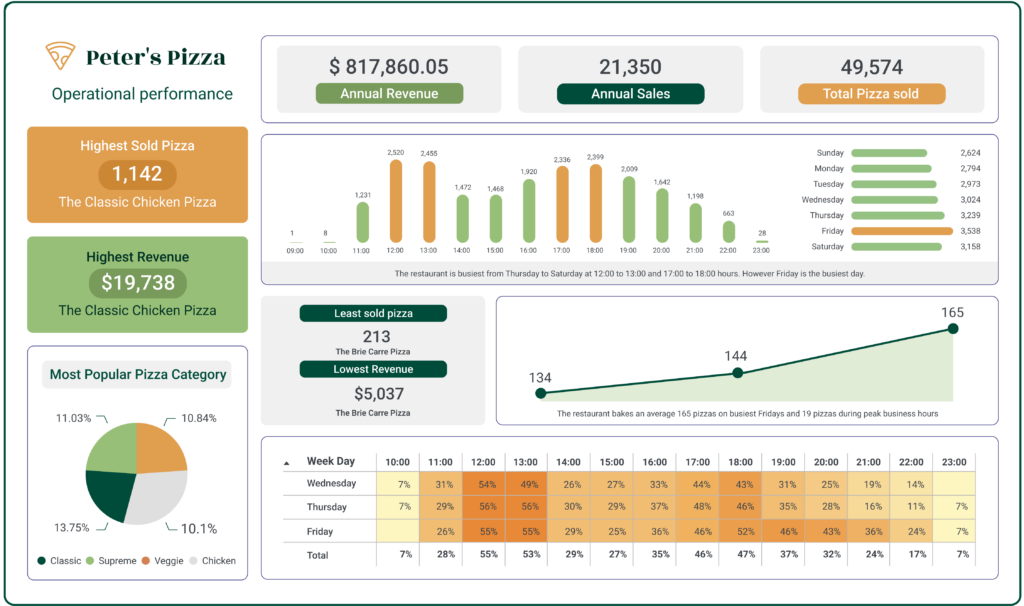
Tips to create an effective Operations dashboard:
- Supply Chain Analytics: Monitor and optimize the entire supply chain, from procurement to production and distribution, to enhance operational efficiency.
- Quality Control: Implement dashboards to track quality metrics, identify defects, and ensure product or service quality meets predefined standards.
- Resource Utilization: Analyze resource utilization, production efficiency, and operational costs to identify areas for improvement and cost savings.
Charts to use:
- Gantt Charts: Visualize the timeline and duration of various tasks or projects within operations.
- Stacked Bar Charts: Display the distribution of resources, workloads, or production outputs across different categories.
- KPI Indicators: Showcase key performance indicators at a glance using visual indicators such as gauges or scorecards.
- Pie Charts (or Donut Charts): Represent the proportion of different components within a whole, useful for displaying breakdowns.
- Heat Maps: Visualize variations or concentrations in data using color gradients.
Power BI templates for HR
HR Power BI dashboards present an overview of employee engagement, performance, and recruitment. HR dashboards usually track metrics like Employee Satisfaction Index, performance, hirings, attrition rate, CTC, department-specific costs, etc. These insights help HR managers allocate budgets, track performance, and manage departmental costs.
For example, check out the following HR Power BI template example:
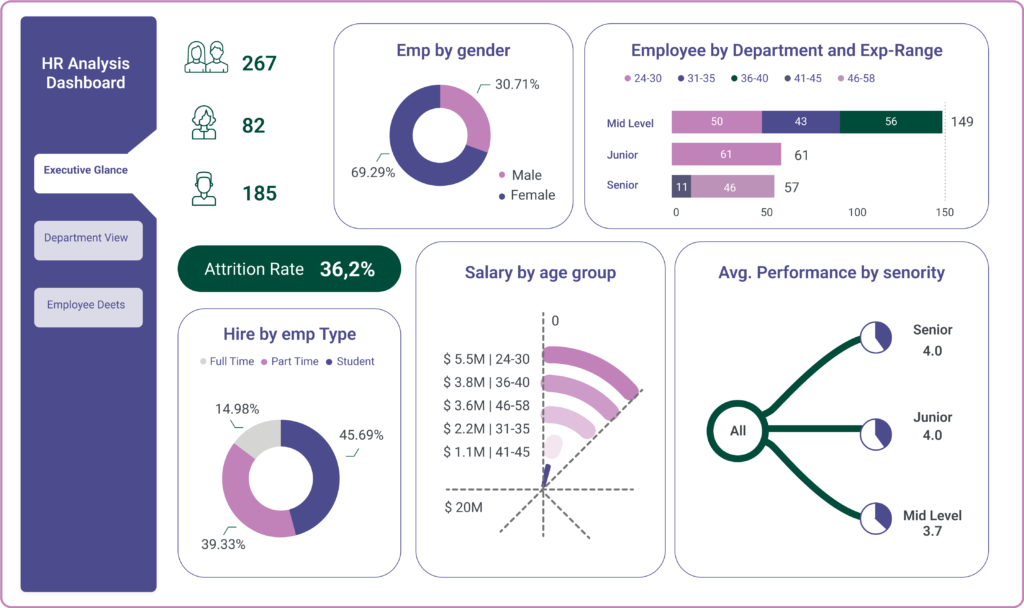
Tips to create an effective HR dashboard:
- Workforce Analytics: Track key HR metrics such as employee turnover, performance, and satisfaction to make data-driven decisions on talent management.
- Recruitment and Onboarding: Monitor the recruitment process, track time-to-hire, and assess the effectiveness of onboarding programs.
- Employee Engagement: Use Power BI to measure and visualize employee engagement through surveys, feedback, and other relevant data sources.
Charts to use:
- Stacked Bar Charts: Illustrate the distribution of workforce demographics, such as age groups, gender, or departmental composition.
- Line Charts: Track trends over time for key HR metrics, such as employee turnover rates, headcount growth, or performance metrics.
- Donut Charts (or Pie Charts): Represent the breakdown of employee composition, such as departmental headcount or employee status (full-time, part-time).
- Treemap Charts: Visualize hierarchical data structures, such as organizational hierarchies or departmental structures.
- Heat Maps: Display variations or concentrations in HR data, such as employee performance ratings or engagement scores.
Are you looking for help with designing your HR Power BI dashboard? Get in touch with our data experts today!
Templates by Use cases
Power BI templates for Google Ads Data
Google Ads dashboards let advertisers and marketers consolidate and visually represent key metrics from their Google Ads campaigns. Metrics such as clicks, impressions, conversions, and overall campaign performance are presented in an interactive format, allowing users to monitor real-time data and derive actionable insights.
Here’s a free Power BI report example:
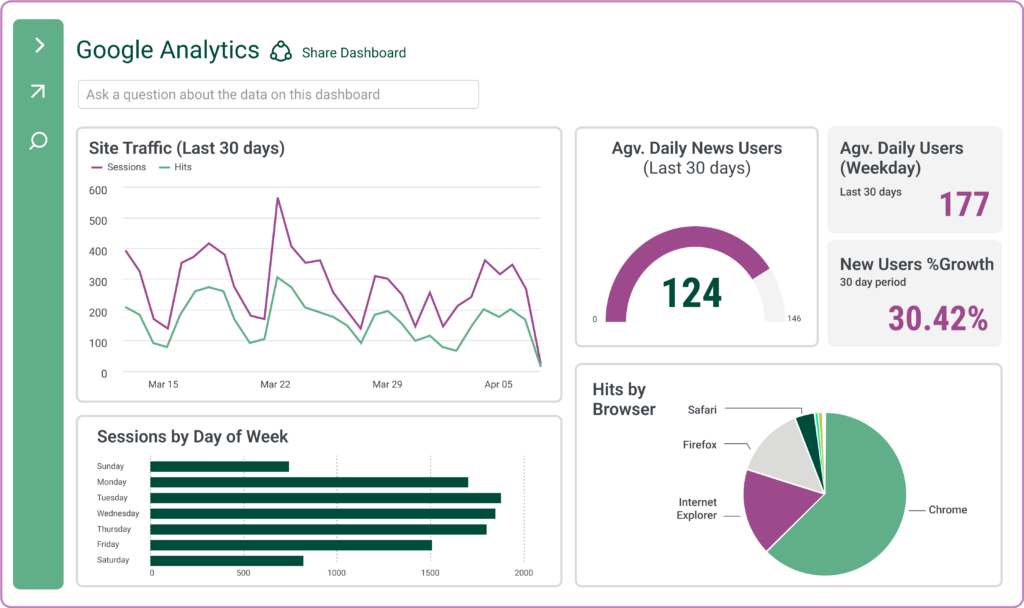
Tips to create an effective GAds dashboard:
- Focus on Key Performance Indicators (KPIs): Prioritize the most relevant KPIs for your advertising goals, such as Click-Through Rate (CTR), Conversion Rate, Cost per Click (CPC), and Return on Ad Spend (ROAS). Tailor your dashboard to showcase these critical metrics prominently.
- Segmentation for Deeper Insights: Use segmentation to break down data by dimensions like campaigns, ad groups, keywords, or device types. This helps in identifying top-performing and underperforming campaigns.
- Time-Based Analysis: Incorporate time-based visualizations to understand performance trends over time. Utilize date slicers, trend lines, or time series charts to analyze daily, weekly, or monthly fluctuations. This aids in identifying patterns and optimizing ad strategies accordingly.
- Interactive Elements for User Engagement: Enhance user engagement by incorporating interactive elements such as drill-downs, filters, and slicers. Make your dashboards dynamic.
Charts to use:
- KPI Indicators: Showcase key metrics and performance indicators using visual elements like scorecards, data cards, or gauges.
- Line Charts: Visualize trends and changes in key performance indicators (KPIs) over time.
- Bar Charts: Compare performance metrics across different campaigns, ad groups, or keywords.
- Pie Charts or Donut Charts: Represent the proportion of the overall budget allocated to different campaigns or the share of impressions by device type.
- Scatter Plots: Analyze the correlation between two metrics, such as click-through rate (CTR) and average cost per click (CPC).
Power BI dashboard for Facebook Page Data
Power BI dashboards for Facebook Ads help advertisers visualize the impact of their social media campaigns. This dashboard consolidates and visualizes crucial metrics such as reach, engagement, click-through rates, and cost per click, providing a comprehensive view of the effectiveness of Facebook advertising efforts.
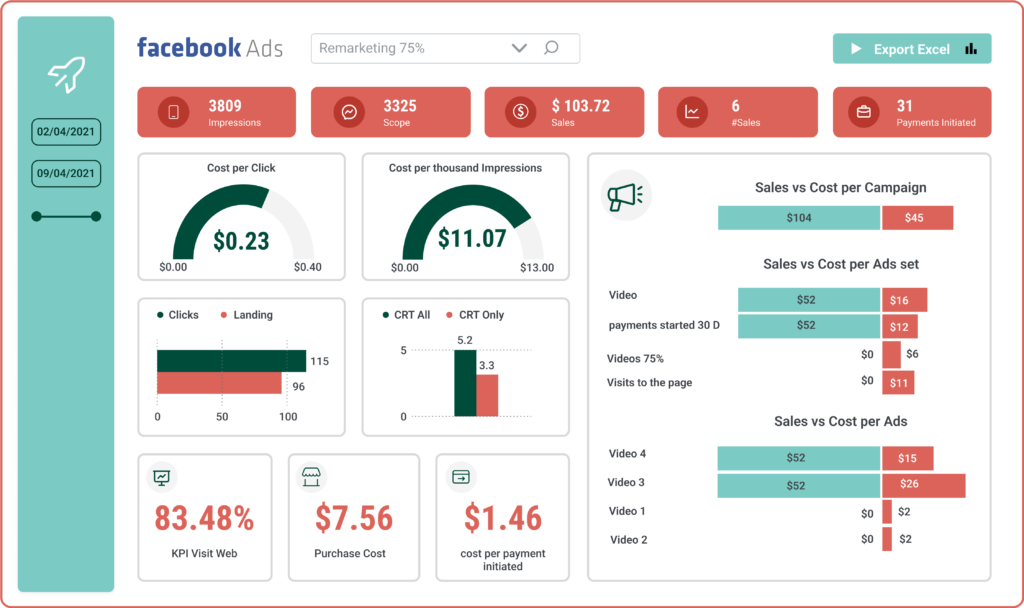
Tips to create an effective Facebook Ads dashboard:
- Ad Performance Metrics: Track key performance indicators (KPIs) such as click-through rates (CTR), conversion rates, and cost per click (CPC) to measure your Facebook ads over time and across campaigns.
- Audience Insights: Analyze audience demographics, interests, and behaviors to refine targeting strategies and improve ad relevance.
- Ad Spend and Budget Analysis: Monitor ad spend, budget utilization, and return on ad spend (ROAS) to optimize advertising budgets for better ROI.
- A/B Testing Analysis: Use Power BI to compare the performance of different ad variations through A/B testing and identify the most effective creatives, headlines, and copy.
Charts to use:
- Line Charts: Visualize trends and changes in key performance indicators (KPIs) over time.
- Bar Charts: Compare performance metrics across different campaigns, ad groups, or keywords.
- Pie Charts or Donut Charts: Represent the proportion of the overall budget allocated to different campaigns or the share of impressions by device type.
- Scatter Plots: Analyze the correlation between two metrics, such as click-through rate (CTR) and average cost per click (CPC).
- KPI Indicators: Showcase key metrics and performance indicators using visual elements like gauges, scorecards, or data cards.
Conclusion
In this article, we explored nine popular Power BI templates across various domains. We uncovered their distinct characteristics, the metrics they track, and the commonly employed charts used in these reports and dashboards.
From CPG and Marketing to Sales, Operations, and HR, each dashboard serves a unique purpose, providing actionable insights for informed decision-making. By understanding the key components and design principles showcased in these dashboards, you’ll have a blueprint to create your own compelling Power BI dashboards.
If you need assistance with gaining insights from your data or creating a powerful dashboard, contact our experts today!
Are you looking for help with designing your Power BI template? Get in touch with our PowerBI experts today!